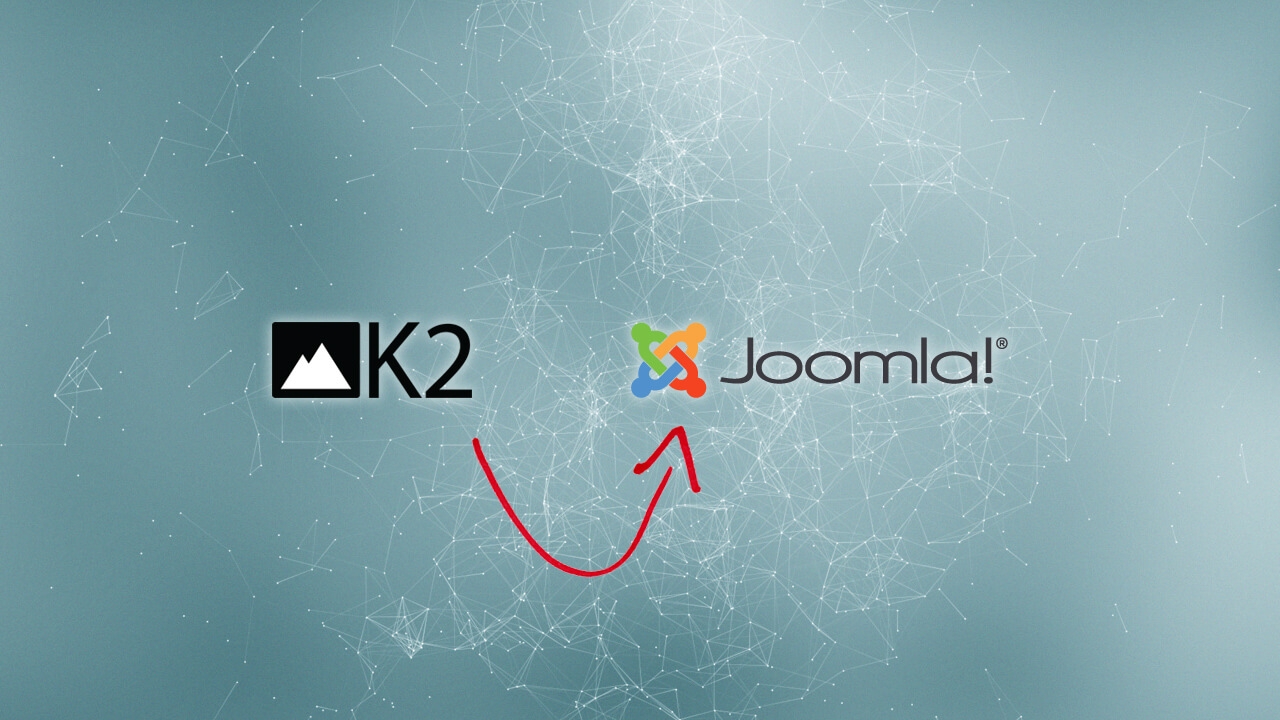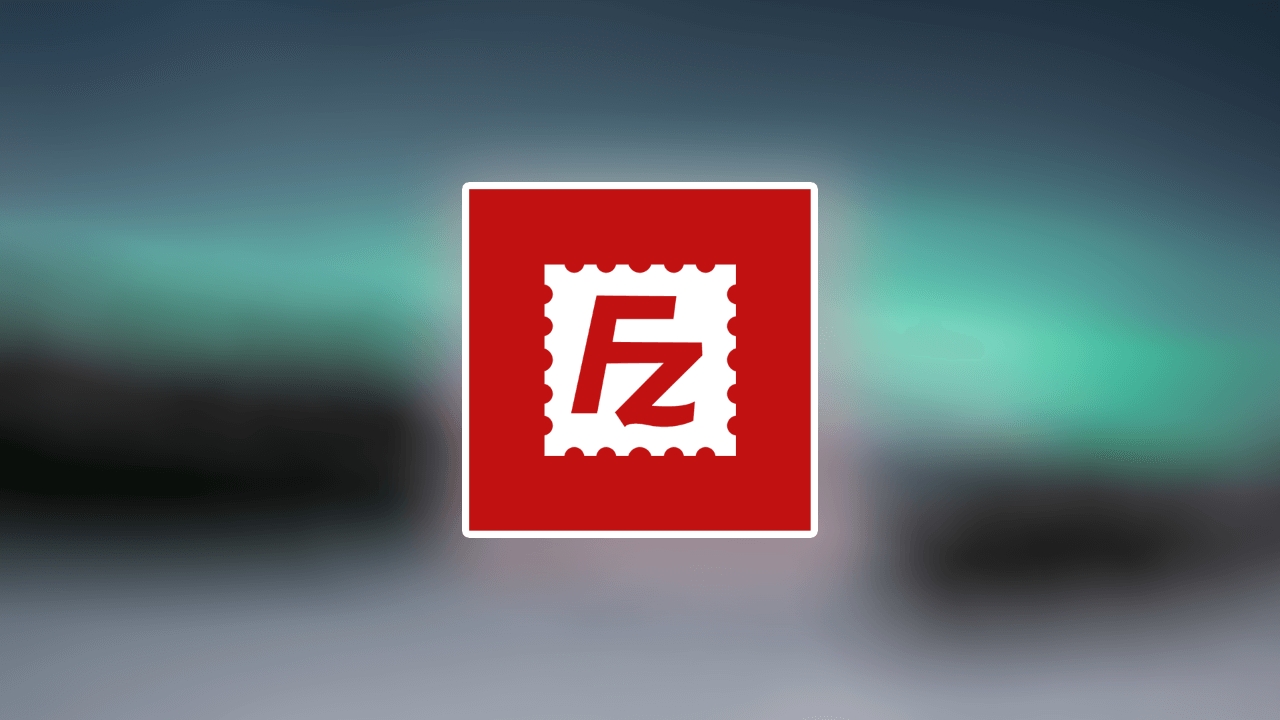
How to Fix 421 Too Many Connections (8) from This IP Error in FileZilla
421 too many connections (8) from this IP error mainly occurs when you open a new FTP connection without closing non-active (idle) ones.
If you’re using shared hosting, this error may also happen because your hosting provider limits simultaneous FTP connections to prevent server overload.
Now that you know the causes of this error let’s learn how to fix it.
Step 1. Fixing 421 Too Many Connections (8) from This IP Error in FileZilla
First of all, limit simultaneous connections in your FTP client configuration. Here’s how:
- Launch FileZilla and click File -> Site Manager.
- Under the Select Entry section, choose your site, then tap the Transfer Settings tab.
-
Tick the Limit number of simultaneous connections box and fill out the Maximum number of connections field with your preferred amount of connections.
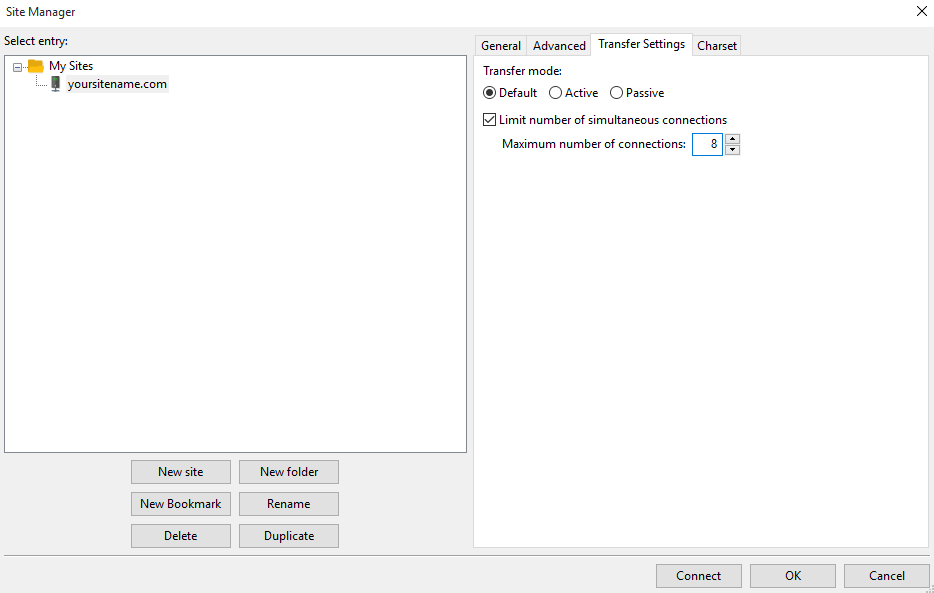
- Click OK to save the settings.
Note: The number of connections may vary depending on your hosting provider. If you’re not sure how many simultaneous connections are allowed, then type “8”. You may also contact your hosting customer support on this matter.
Step 2. Flushing (Dropping) Non-Active Connections in cPanel (Optional)
If you’re using cPanel, you can easily drop non-active FTP connections to resolve 421 too many connections from this IP error:
- Access your cPanel -> Files -> FTP Connections.
-
You’ll see all FTP connections in the Current Connections section. Press the Reload button if you don’t see any.
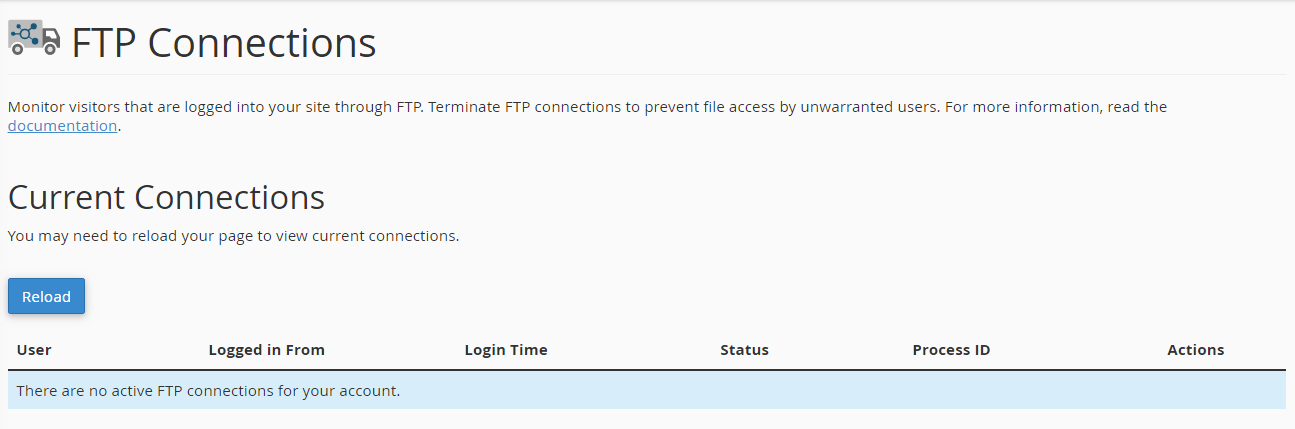
- Under the Actions column, click Disconnect next to the idle connection you want to close.
- Then, press the Disconnect button again to drop the FTP connection.
Conclusion
In this tutorial, you’ve learned the straightforward steps to fix 421 too many connections (8) from this IP error. You’ll only need to set up your FTP client configuration to limit simultaneous connections, then disconnect non-active FTP connections via cPanel.